Tap to Ride
The MBTA is improving the way you pay for transit with the introduction of contactless payment on bus, Green Line and Mattapan trolleys, and all gated subway stations. You can pay the same standard fare by tapping your contactless debit/credit card, phone, or watch with a mobile wallet—making it easier for you to get going.
Contact Customer Support
For issues with fare payment, accidental taps, issues with your account, or anything else regarding the Charlie system you can contact us through the call center at 617-222-3200 or the Charlie customer support form.
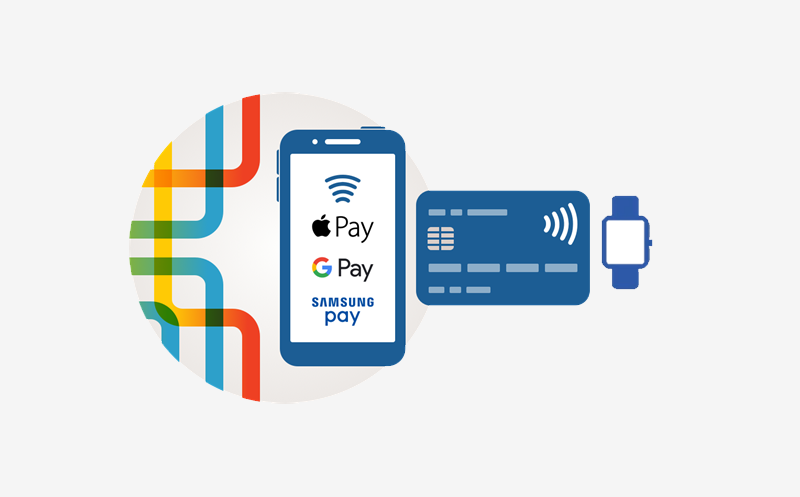
Step 1. Choose
Choose how you want to pay—you'll use the same method for your entire trip:
Credit/debit card: Check if your card has the four-waved contactless symbol on the front or back.
Phone/watch: Make sure you have a card set up in your mobile wallet.
Note: Tapping with contactless payment is optional. You can still use cash or a CharlieCard to pay your fare.
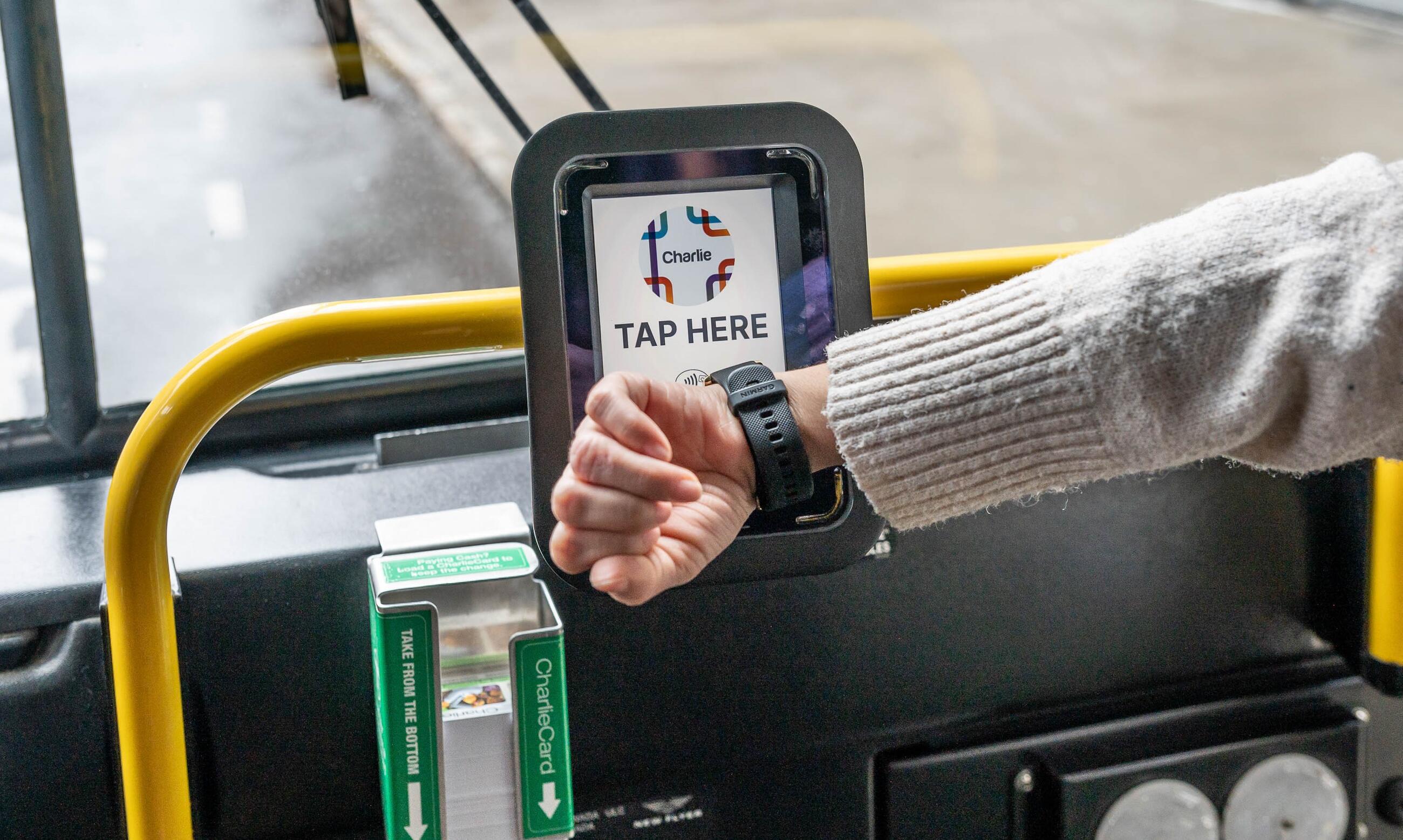
Step 2. Tap
Tap your card or device on the Charlie reader at the fare gate or the bus or street-level train door.

Step 3. Ride
Wait for the green "Go" screen, then ride.
About the New Charlie System
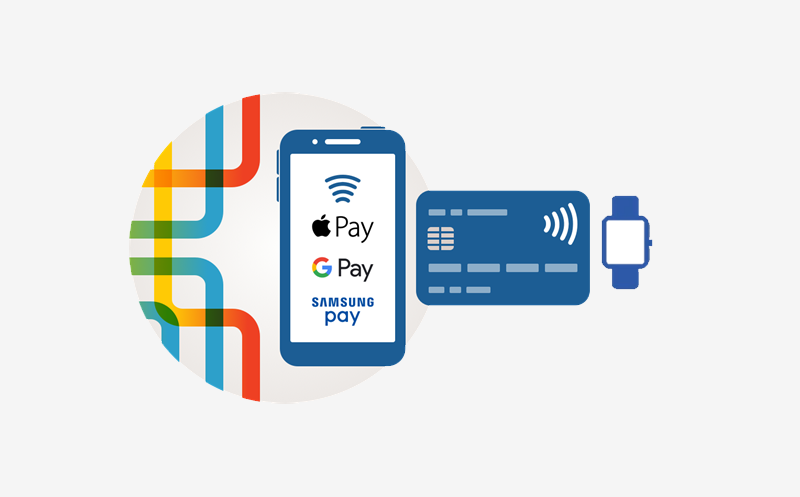
The MBTA is transitioning to a new fare system to make it easier for riders to pay their fares. The new system will introduce new ways to pay so you can tap and go with contactless payment or the new Charlie Card.
Tap to Ride with Reduced Fares
Learn more about linking your reduced fare benefits to contactless payment
What to Know Before You Ride
Contactless payment will only be available on bus, subway, and light rail routes at first, though we plan to expand to other modes. It’s best for riders who don’t already have a CharlieCard or who want to pay as they go.
You should keep using your typical payment method if you:
- Pay for transit using cash
- Use a weekly or monthly pass
- Ride the Commuter Rail or ferry
- Receive a pass from your employer or school
- Pay Local Bus fare on an Express Bus
You will not be able to tap your CharlieCard on the Charlie readers.
These readers are located on top of fare gates, or adjacent to bus and street-level trolley entryways. You should continue to pay your fare with your CharlieCard by tapping on the fare gate or fare box readers.
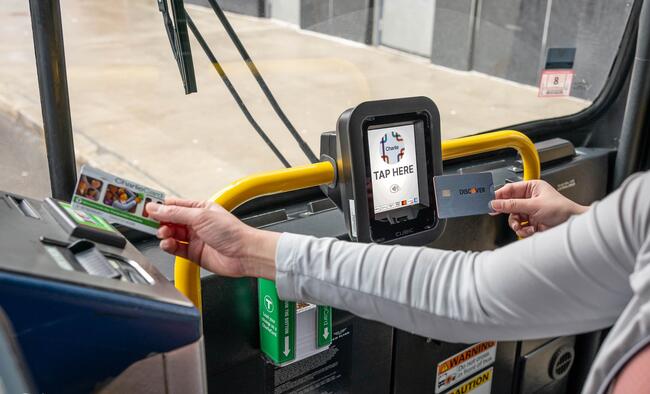
Existing transfer rules apply to travel between bus and/or subway with contactless payment.
For Local Bus, Express Bus, Silver Line, and/or subway, transfer up to two times and pay only the cost of the highest-priced service. For example, you will pay one subway fare to ride the subway, a local bus route, and another local bus route.
Be sure to use same payment method each time you travel so you can be charged correctly.
You can pay your fare using Apple Wallet on your iPhone or Apple Watch.
On iPhone:
- Open the Apple Wallet app on your iPhone.
- Tap the plus sign symbol at the top right of your screen. You may be asked to sign in with your Apple ID.
- You can choose to add a new card or add a previously used card.
- To add a new card: Select Debit or Credit Card, Continue, and then position your card so that it appears in the camera frame and the card details can be scanned, or enter the card details manually.
- To add a previously used card: Tap Previous Cards and select the card of your choice. These cards may include the card associated with your Apple ID, cards you use with Apple Pay on your other devices, cards you added to Safari AutoFill, or cards you removed from Wallet. Tap Continue, authenticate with Face ID or Touch ID, then follow the onscreen instructions.
On Apple Watch:
If you are adding from your iPhone:
- Open the Apple Watch app on your iPhone.
- Tap the My Watch app, then tap Wallet & Apple Pay.
- If you have cards on your other Apple devices, or cards that you recently removed, tap Add next to a card you want to add, then enter the card’s CVV.
- For any other card, tap Add Card, then follow the onscreen instructions.
If you are adding from your Apple Watch:
- Open the Apple Wallet app on your Apple Watch.
- Tap the three dot "more" symbol and then tap Add Card.
- Choose Apple Account, or Debit or Credit Card, and follow the onscreen instructions.
Note: Your card issuer may require additional steps to verify your identity for either device.
You can pay your fare using a mobile wallet on your Google or Samsung phone or watch.
For Google Pay:
- Download the Google Wallet app on your phone or watch.
- Select add a card and enter your card details or choose a previously used card.
- Make sure Near Field Communication (NFC) is enabled on your phone or device by going to the settings app and selecting "Connections."
- Set Google Pay as the default payment app.
For Samsung Pay:
- Open Samsung Pay on your phone or the Galaxy Wearable app on your watch.
- On your phone, tap Add card and then Add credit/debit card.
- Depending on your watch model, tap Apps and then App settings or Manage apps to navigate to Samsung Pay. You may also be able to tap Home and tap Samsung Pay from there.
- Follow the instructions on the screen. Add your card information and wait for your card to be verified.
Learn more about paying your fare with Google or Samsung Pay
Contactless Payment Travel Tips
Follow these tips to travel stress-free and avoid accidental tap charges with the new Charlie system.
Contact Us
For questions or comments about the new Charlie system, fill out the Charlie customer support form.
Contact Customer Support
For issues with fare payment, accidental taps, issues with your account, or anything else regarding the Charlie system you can contact us through the call center at 617-222-3200 or the Charlie customer support form.
About the New Charlie System
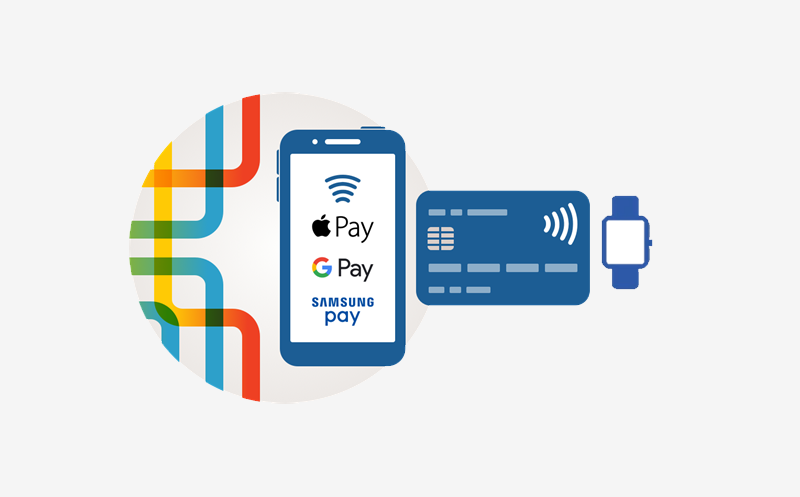
The MBTA is transitioning to a new fare system to make it easier for riders to pay their fares. The new system will introduce new ways to pay so you can tap and go with contactless payment or the new Charlie Card.
Tap to Ride with Reduced Fares
Learn more about linking your reduced fare benefits to contactless payment
